Are you all excited to know how to stream Minecraft? If yes, then you are landed in the perfect spot. Here, we are going to straight dive into the topic of streaming Minecraft via various platforms. Some people are quite aware of the streaming process. Those who are not, stay with us and we will guide you through the whole process of streaming Minecraft.
Minecraft, created by Swedish programmer Markus Persson in 2009, has sold over 70 million copies worldwide. It is more than any other PC game ever. Every second, five individuals purchase a copy of the game. To play every component of the game, you’d need 3 trillion hours.
Minecraft has received several accolades and is widely regarded as one of the best video games ever made. As of March 2021, Minecraft is the best-selling video game of all time.
It’s a fantastic experience to transform the environment around you, cutting out valleys, trenches, caves, leveling mountains, and other beautiful things. It’s a basic human tendency to like watching order emerge from chaos, and Minecraft does a fantastic job of capturing this.
When you complete putting the finishing touches on your first log home, it’s a feeling of
pride and ownership that few games can match. It is brilliantly illuminated by torches and furnished with a bed, bookcases, and windows.
Table of Contents
- How To Stream Minecraft On Twitch?
- How To Stream Minecraft On Discord?
- How To Stream Minecraft OBS?
- How To Stream Minecraft On Streamlabs?
- The Bottom Line
Let’s get to know more about Minecraft and all the wonders inside it.
How To Stream Minecraft On Twitch?
Twitch began as a gaming network, but in recent years it has evolved to include content providers from a variety of disciplines. If you want to enter into the realm of live internet streaming, if you are a gamer, you need to know how Twitch works.
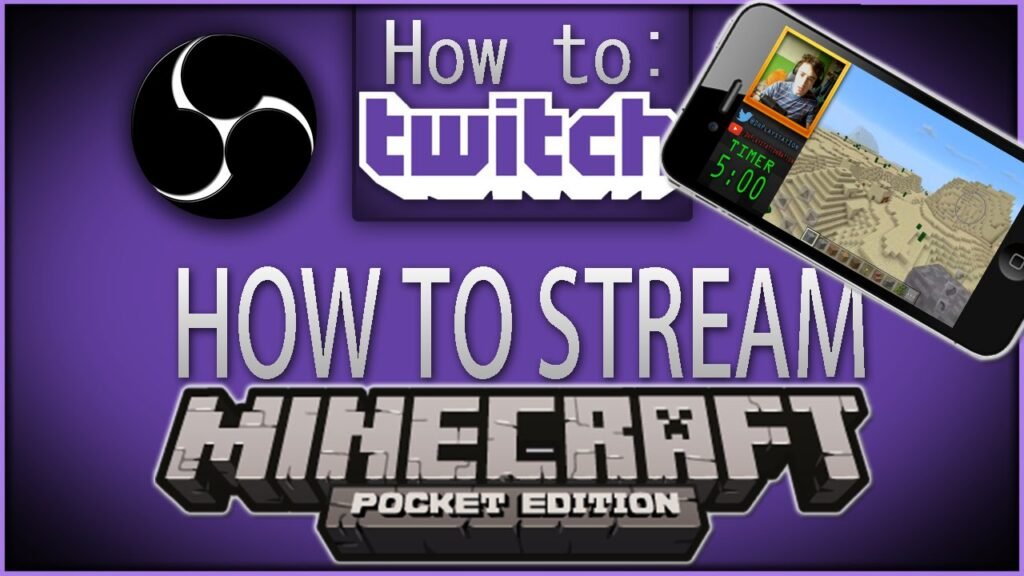
Step by step process to stream Minecraft on Twitch:
1. Create an account on Twitch
– Only registered users get access to Twitch’s greatest features. You’ll need to establish an account if you want to engage with the material.
2. Two-factor authentication
– You can’t broadcast on Twitch without using two-factor authentication. So, go into your account on a desktop computer, access the security settings, and enable 2FA.
3. Make a list of the stuff you’d like to stream.
– Creating effective ASMR material, for example, necessitates the use of high-quality microphones or even specialist equipment such as the 3Dio Free Space binaural microphone.
4. Gather your equipment, connect it, and set it up.
– Before you begin configuring your streaming software, ensure that all of the necessary equipment is connected. This entails connecting your computer’s camera and microphone. If you wish to employ a green screen or add another computer monitor to your setup, now is the time to prepare.
5. Connect the app to Twitch when it has been installed
– Twitch will work well with most of the software. OBS Studio will prompt you whether or not to conduct the auto-configuration wizard after installation. Consider going with a manual installation.
6. Make a list of all the audio/video sources and images you’ll be using
– To begin, open OBS Studio and go to File > Settings > Stream. Choose “Twitch” as your service, then link your Twitch account to OBS Studio or use the stream key to connect to Twitch.
– On OBS, you must add all of the sources you wish to broadcast in your stream as sources. Your microphone, the game (Minecraft) you wish to play, the stream from your camera, and anything else is on your desktop are all sources. You must add it as a source if you want it to appear in your stream.
7. Find the ideal streaming settings for you.
– The Twitch streaming settings you need will be determined by your available upload bandwidth, encoder power, and the sort of material you wish to broadcast. Increased-quality settings are provided by higher bandwidth, a strong CPU, and the ability to dedicate it only to encoding.
– Twitch’s guide is a nice place to start if you’re searching for hard figures. A bitrate of roughly 3000 kbps is recommended by Twitch for a basic 720p@30fps stream. This amounts to roughly 5 Mbps upload speed, according to a list of appropriate upload speeds for streaming.
How To Stream Minecraft On Discord?
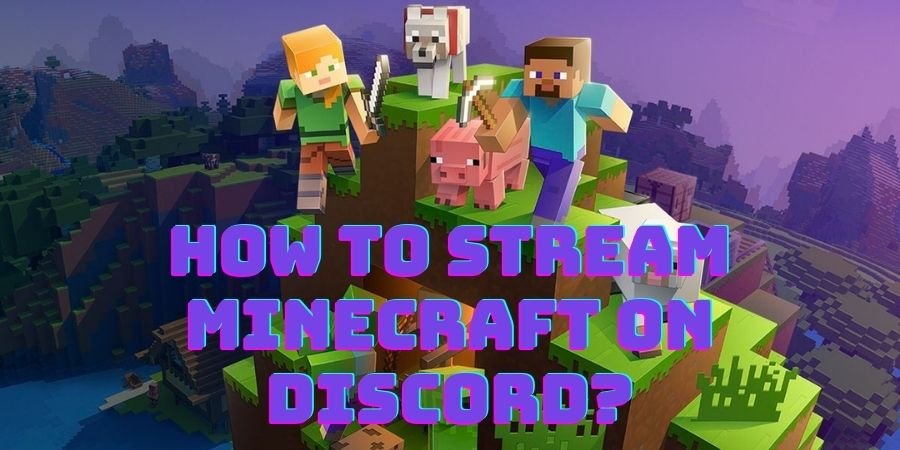
Open Discord and join the server you want to stream on, then launch the game you want to play. If Discord already recognizes the game, click the “Go Live” button near your username and avatar in the bottom left corner.
- To view Discord streaming, you’ll need to utilize the desktop or Chrome browser.
- If Discord didn’t detect the game you wish to stream automatically, pick “Change” from the Go Live menu. Select the voice channel to which you wish to broadcast and click “Go Live.”
- Discord will provide a tiny preview of your broadcast in the Discord window once it is up and running. To enter the Stream Settings menu, hover over this stream and select the cog symbol. You may adjust the stream’s quality and frame rate from here.
- You’ll need to join up for Discord Nitro, the site’s paid premium service, if you wish to broadcast at 60 frames per second and in 1080p or superior resolution.
- Click “Add It” under the “Game Activity” option on the left. Return to your server and click the “Go Live” option as described above after selecting your game.
How To Stream Minecraft OBS?
It’s best to use the GPU for Minecraft game capture, especially if you’re using modifications. To use OBS to stream Minecraft gameplay, follow the steps below.

- Go to Windows 10 settings (Start>Cogwheel icon) if you’re using a Windows 10 laptop or all-in-one device with GPU.
- Expand Graphic options under Advanced display settings by going to System>Display.
- In the “classic app” / “Desktop app” drop-down menu, choose “classic app” / “Desktop app”. Select an app to set your preferences and click “Browse”.
- Look for the javaw.exe file, then when you’ve added it, go to “Options” and select “High Performance.”
- Launch both programs with Minecraft running in the background to broadcast Minecraft gameplay with OBS.
- Create a scene in OBS and give it a suitable name.
- Add sources like Audio Input Capture to record using devices like a microphone.
- Then select Game Capture, Window Capture, or Display Capture, depending on whether you want to capture only the game or the entire computer screen. Minecraft will display as an option if the Window Capture option is used while it is running in the background.
- Resize and reposition the window to fit your needs, then add the webcam as a device to the scene.
- Select Stream from the drop-down menu under Settings.
- Copy and paste the broadcast key from the platform, then select the service (YouTube, Twitch, etc.)
- When you’re ready, click Start Streaming and return to the Minecraft window.
How To Stream Minecraft On Streamlabs?
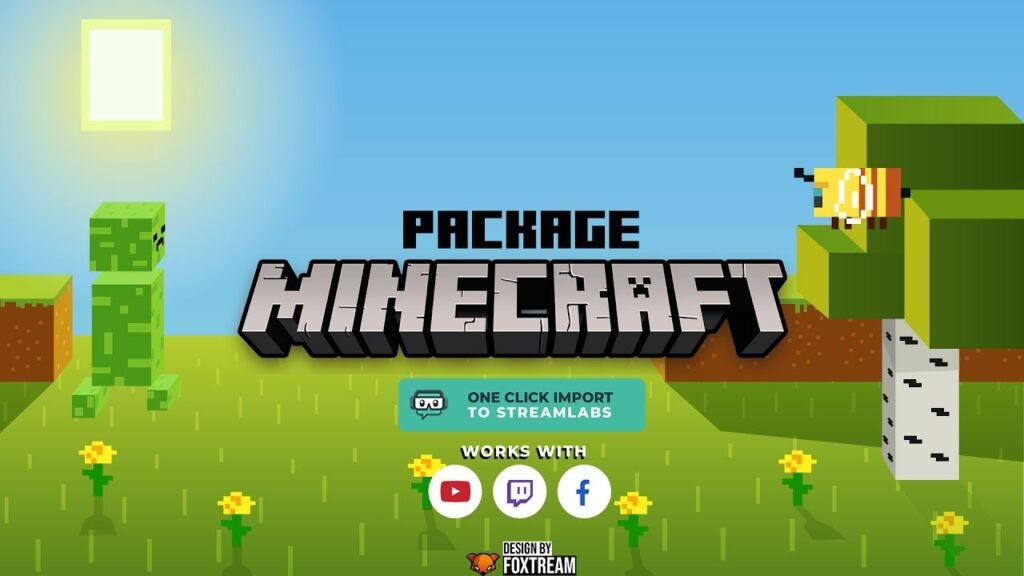
Streamlabs’ new Multistreaming functionality allows live broadcasters to broadcast how to stream Minecraft on youtube, Twitch, and Facebook at the same time. It’s the only Multistream experience that’s completely incorporated as a first-party integration into a popular desktop live streaming application. We’ll show you how to set it up and start streaming with Streamlabs Desktop today.
1. Connecting Your Account
To begin, launch Streamlabs Desktop and select the settings cog. Make sure your Facebook Gaming and knowing how to stream Minecraft on youtube accounts are linked in your stream settings.
2. Update Stream Info
After you’ve linked your accounts, click “Go Live” to open the “Go Live” window. You’ll be able to choose the platforms you want to stream to from here.
Your title and description will appear on all streaming platforms if you pick this option. Because each platform has its game library, the game genre must be chosen separately.
3. Advanced Settings
Toggle on “Show Advanced Settings” if you want an extra degree of control. You may fill out all of the information for each platform on this page. It also enables you to configure more complex platform-specific features, such as Twitch tags.
You may fill out all of the information for each platform on this page. It also enables you to configure more complex platform-specific features, such as Twitch tags.
Finally, click “Confirm and Go Live”, and you’ll be broadcasting to several platforms simultaneously in no time!
The Bottom Line
Minecraft has a lot more to offer than meets the eye. It’s much more than a video game. It’s a universe where kids (and adults!) may unleash their imaginations. They may try their hand at coding, and share their discoveries with a growing community.
You might be able to grasp Minecraft now if you didn’t understand it previously. These digital Legos have a huge and virtually limitless appeal. It can inspire people of all genders and ages. I hope you have found all the information regarding the topic, “how to stream Minecraft”.
